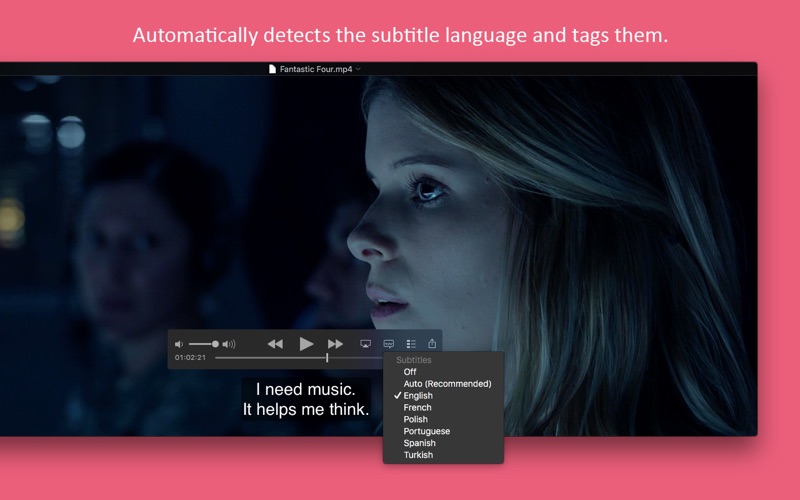Super simple to use. Just 3 steps:
1. Drag & Drop any video.
2. Add Subtitle(s).
3. Save Video. That’s it!
● Two Modes. Switch between them just with a click of a button.
Hard Subtitle mode:
● Subtitle text permanently embeds above the video (which cannot be extracted or removed).
● Know the look & placement of subtitle text before exporting.
● Ability to set font, font size, text color and text outline color.
● Ability to set Closed Caption (CC) style or Subtitle styled text.
Soft Subtitle mode:
● Subtitle resides as a track in the output video. Which can be turned ON/OFF using the video player.
● Add multiple subtitles at one shot.
● Ability to choose the tracks in the output video before exporting.
● Losslessly encodes to .mp4 only if necessary.
● Automatically detects the language of Subtitle and tags them so that it shows up in QuickTime Player for easy selection.
Common :
● Output Video is compatible with QuickTime, iPhone TV App, Apple TV and most other video players.
● Supports pretty much any language.
● Supported Input subtitle file formats : SubRip(.srt), SubStation Alpha(.ssa), Advanced SubStation Alpha(.ass), SubViewer(.sub), WebVTT(.vtt), Spruce(.stl), SAMI(.smi) etc.,
● Supported Input video formats : .mp4, .mov, .m4v, .mkv, .mpg, .avi, .webm, .wmv, .dv, .ogg, .ogv, .ts, .flv, .mts, .m2ts, .3gp, .asf, m2v, mxf, .wtv and everything else.
Soft Subtitles vs Hard Subtitles
Hard subtitles are part of the video itself (superimposed text), they are embedded over the video and cannot be turned ON/OFF while the video is playing. Example: Creating YouTube Video with transcription.
Soft Subtitles are added as a separate track in a video file and they are not part of the video itself, so it can be turned ON/OFF while the video is playing. Example: Creating an Apple TV Video with different language subtitles.
WhatsApp chat with developer from the app itself for excellent customer support.